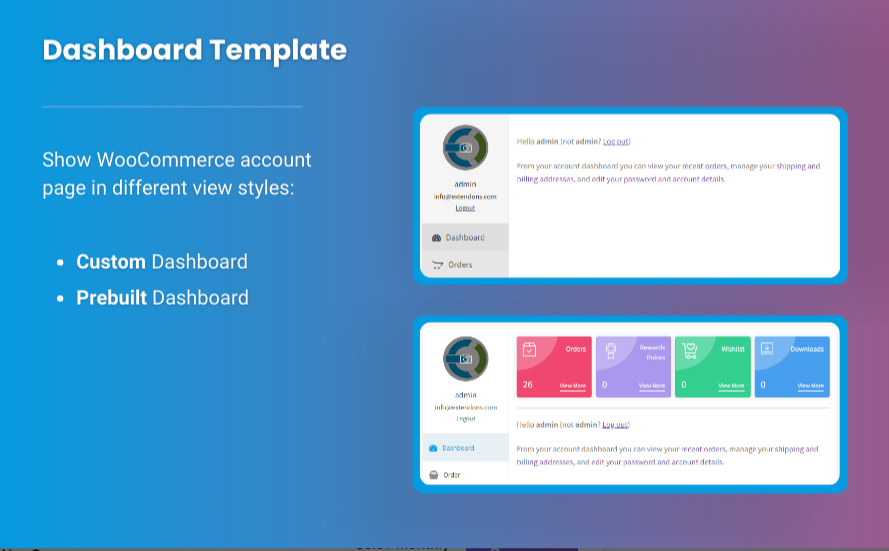The WooCommerce My Account page plays a crucial role in your eCommerce store. It’s where customers manage their profiles, orders, and personal details, making it an essential part of the shopping experience. A well-designed and user-friendly WooCommerce My Account page customize can improve customer satisfaction, increase repeat business, and reduce support requests.
In this article, we’ll explore WooCommerce customize my account page tips to make this section more user-centric, ensuring that your customers find it easy to navigate, engage, and complete their actions smoothly.
Why Is the My Account Page Important?
The My Account page serves as a central hub for customers to manage various aspects of their interaction with your store, including:
- Viewing and managing their orders.
- Updating personal details like address and payment methods.
- Tracking their loyalty points or rewards.
- Managing subscriptions and product downloads.
An intuitive, user-friendly design of this page ensures that customers can quickly find the information they need, making their shopping experience more pleasant and reducing friction. Therefore, optimizing the design is key to customer retention and satisfaction.
Tips to WooCommerce Customize My Account Page for a Better User Experience
Here are several tips for WooCommerce customize my account page to create a user-centric experience that can help you build stronger relationships with your customers.
1. Simplify the Navigation Structure
A cluttered or confusing My Account page can frustrate users and drive them away. The goal is to make navigation as simple and intuitive as possible. Group related sections together and avoid overwhelming users with too many options at once.
- Use Tabs: Organize the My Account page into clear, labeled tabs. These could include sections like “Dashboard,” “Orders,” “Downloads,” and “Address Book.”
- Prioritize Important Information: Place the most frequently accessed features at the top of the page, such as order tracking or the ability to update billing and shipping addresses.
2. Customize the Dashboard
The Dashboard section of the WooCommerce My Account page customize serves as the first point of interaction after login. A well-organized dashboard provides customers with a snapshot of their account and key actions.
- Add Quick Links: Include links to their most commonly used features, such as order history, payment details, and shipping information.
- Personalized Greeting: Greet customers by name to enhance the personal touch. A simple message like “Welcome back, [Customer Name]!” can make the page feel more welcoming.
- Use Clear CTAs: Include actionable buttons such as “View Orders,” “Track Shipments,” or “Update Profile” to guide customers towards their next steps.
3. Optimize the Order Management Section
For most customers, the ability to view and manage their orders is the most important aspect of the My Account page. Making this section clear and easy to use is crucial.
- Filter Orders: Allow customers to filter orders by status, date, or product type. This makes it easier for them to find specific orders without scrolling through endless pages.
- Show Status Updates: Clearly show the current status of orders, such as “Processing,” “Shipped,” or “Delivered,” to keep customers informed at all times.
- Display Tracking Information: If available, add tracking links for shipments directly in the order details so customers can track their packages easily.
4. Integrate a Streamlined Checkout Process
Though the WooCommerce My Account page isn’t strictly a checkout page, simplifying the customer’s checkout experience can be part of the account management. Allow customers to quickly update payment methods, billing details, and shipping addresses without having to navigate away from the page.
- Add Payment Methods: Let customers easily add or remove payment methods, and ensure this section is secure and straightforward.
- Auto-Fill Options: Use auto-fill for customer details based on previously entered information to make the process faster and more convenient.
5. Mobile Optimization
In today’s digital landscape, many users access their accounts on mobile devices. It’s essential that your WooCommerce My Account page customize is fully optimized for mobile use. Ensure that all sections are responsive and easy to navigate on smaller screens.
- Responsive Design: Use a mobile-friendly design that adapts to different screen sizes. Avoid overcrowding elements or requiring too much zooming.
- Simplified Layout: Consider using collapsible menus or accordions to save space and ensure a clean layout.
- Touch-Friendly Buttons: Make buttons large enough for mobile users to tap easily, ensuring that the page is user-friendly on touch devices.
6. Provide Account Security Features
Customers need to feel safe while managing their personal information. Security should be a top priority when designing the My Account page.
- Secure Password Update: Provide an easy and secure way for customers to change their passwords. Make sure this option is prominently displayed in the account settings section.
- Enable Two-Factor Authentication: For additional security, consider offering two-factor authentication for account logins.
- Privacy Settings: Allow customers to manage their privacy settings and preferences, giving them control over what information they want to share with your store.
7. Add Customer Loyalty Features
If your store runs a loyalty or reward program, incorporating these features into the My Account page can add significant value. Customers are more likely to return if they can easily track their rewards and benefits.
- Reward Points Display: Clearly display the customer’s current loyalty points or rewards balance.
- Redeem Rewards: Make it easy for customers to redeem their rewards directly from the My Account page. Include a simple CTA like “Use your reward points” during checkout or on the rewards page.
- Exclusive Member Offers: If applicable, add a section highlighting exclusive member discounts or offers to encourage further purchases.
8. Allow Easy Communication with Support
Sometimes customers need help, and providing them with easy access to customer support on the My Account page can make their experience smoother.
- Support Contact Details: Include clear contact details or a support ticket system, enabling customers to easily reach out for assistance.
- Live Chat Integration: If possible, integrate a live chat option into the My Account page to offer real-time support.
- Order Issues: Provide an option to report issues directly within the order management section, such as damaged products or delivery problems.
9. Personalize the Experience
Personalization can go a long way in making customers feel valued. By tailoring the WooCommerce My Account page to individual users, you can create a more engaging experience.
- Personalized Recommendations: Based on past orders or browsing history, suggest products that the customer might be interested in.
- Birthday Messages or Offers: Show personalized birthday greetings or special offers on the My Account page, adding a personal touch that encourages repeat purchases.
10. Use a High-Quality WooCommerce Theme or Plugin
If you want to go beyond basic customizations, consider using high-quality themes or plugins that are specifically designed for WooCommerce. Tools like Extendons offer solutions that provide advanced customization options for your WooCommerce My Account page.
- Extendons: This brand offers plugins that let you add custom sections to the My Account page, improving the overall customer experience. Their solutions offer great flexibility and can help you build a more user-centric design.
Check out the useful insight about the File Upload Plugin to enhance your store’s shopping experience!
FAQs
1. What is the WooCommerce My Account page?
The WooCommerce My Account page is where customers manage their personal information, view their order history, track shipments, and perform other account-related tasks.
2. How can I customize the My Account page in WooCommerce?
You can customize the My Account page in WooCommerce by using built-in settings, adding custom tabs, and integrating plugins like Extendons to extend the functionality of the page.
3. Why is mobile optimization important for the My Account page?
Mobile optimization is essential because many customers shop using mobile devices. A mobile-friendly design ensures that the WooCommerce My Account page is easy to use on smaller screens, improving customer satisfaction.
4. How can I personalize the WooCommerce My Account page?
You can personalize the WooCommerce My Account page by adding personalized greetings, displaying loyalty points, showing custom product recommendations, and offering exclusive discounts for returning customers.
5. How do I improve the security of the My Account page?
Improve the security of the My Account page by offering password update options, enabling two-factor authentication, and ensuring secure browsing for customers accessing their personal information.
Conclusion
The WooCommerce My Account page is a vital touchpoint in your customer’s journey. By customizing this page effectively, you can significantly improve the user experience, leading to higher customer satisfaction, better engagement, and increased sales. A user-centric WooCommerce My Account page customize should be easy to navigate, mobile-friendly, secure, and personalized.
Utilizing features like clear navigation, streamlined order management, and integrating loyalty programs can help turn the My Account page into a tool that enhances your customers’ experience. Brands like Extendons offer plugins that provide advanced customization options to take your account page to the next level.