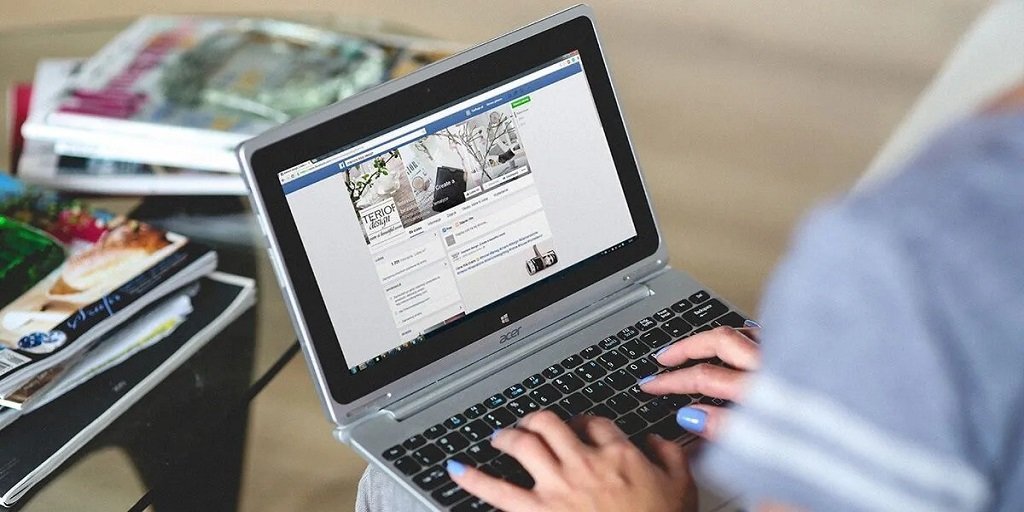In the digital age, effective communication is key, and formatting your text correctly plays an essential role in making your message clear and professional. Whether you’re writing an email, preparing a presentation, or crafting content for your website, the way your text appears matters. One of the simplest yet most impactful formatting adjustments is switching between uppercase and lowercase text. Fortunately, there’s an easy way to do this without manually retyping your content—using a Case Converter.
In this article, we’ll explore how a Case Converter works and how it can help you effortlessly toggle between uppercase and lowercase text, improving your productivity and text formatting. Let’s dive in!
What is a Case Converter?
A Case Converter is a tool designed to change the case of letters in your text. It can convert uppercase to lowercase, lowercase to uppercase, and even adjust capitalization in more specific ways, such as title case or sentence case. With just a few clicks, you can adjust the entire body of your text to match the style you need, whether it’s for a professional document, an informal email, or social media posts.
Why Should You Use a Case Converter?
Switching between uppercase and lowercase manually can be time-consuming, especially when working with long paragraphs or large documents. Here’s why using a Case Converter is so beneficial:
- Saves Time: Rather than retyping your entire text, simply copy and paste it into a case converter and choose the desired format.
- Improves Accuracy: It eliminates the risk of making mistakes while manually switching between uppercase and lowercase letters.
- Enhances Text Readability: Correctly formatted text is easier to read and looks more professional. A Case Converter can help you format your text consistently, whether you’re writing titles, lists, or any other content.
- Boosts Productivity: For writers, content creators, and digital marketers, time is of the essence. A Case Converter streamlines the editing process, allowing you to focus on the core of your work rather than wasting time on formatting.
How Does a Case Converter Work?
Using a Case Converter is incredibly simple. Here’s a step-by-step guide to help you get started:
- Copy Your Text: First, copy the text you want to format. This could be anything from a single word to a long paragraph.
- Paste Into the Case Converter: Visit a reliable Case Converter tool online, and paste your copied text into the input box.
- Choose Your Case Format: Select from the available options, such as:
- Uppercase: All letters in capital form (e.g., “HELLO WORLD”).
- Lowercase: All letters in small letters (e.g., “hello world”).
- Title Case: The first letter of each word is capitalized (e.g., “Hello World”).
- Sentence Case: Only the first letter of the first word in a sentence is capitalized (e.g., “Hello world”).
- Apply the Conversion: Click the button to convert your text. Your text will immediately be reformatted according to your selected style.
- Copy the New Text: Once the conversion is done, you can copy your newly formatted text and paste it into your document, email, or post.
Advanced Features of a Case Converter
While the basic functionality of a Case Converter is simple, many advanced tools offer additional features that enhance the text formatting experience. Some of these include:
- Custom Formatting: Some Case Converters allow you to create custom formats, such as alternating uppercase and lowercase letters or capitalizing specific parts of the text.
- Bulk Text Conversion: If you need to format multiple paragraphs or documents at once, many converters allow you to process large chunks of text in a single operation.
- Additional Language Support: Some tools support case conversion for languages with different alphabetic characters, making them suitable for non-English texts as well.
Practical Uses of a Case Converter
Here are some situations where using a Case Converter can make your life easier:
- Social Media Posts: Want to make your social media updates stand out? Use title case for a polished look, or convert text to uppercase for a bold statement.
- Email Writing: When sending formal emails, switching between sentence case and proper noun capitalization can make your communication clearer and more professional.
- SEO and Blogging: When creating SEO-friendly blog titles or meta descriptions, using a Case Converter ensures consistency and readability, helping your content rank higher and engage readers better.
- Web Design: For titles, headers, and navigation links, the Case Converter can ensure that your web copy is properly formatted and aligned with your website’s tone.
Conclusion
A Case Converter is a simple yet incredibly useful tool that can save you time, improve your text formatting, and enhance the clarity of your written communication. Whether you’re writing an email, a blog post, or social media content, having the ability to effortlessly switch between uppercase and lowercase can make your text more readable and professional.
By incorporating a Case Converter into your workflow, you can eliminate manual errors, streamline your editing process, and ultimately create more effective content. So, the next time you’re in need of a quick text formatting fix, remember that a Case Converter can be your best friend in the world of digital writing.